You can reorder the workflow priority in the Workflow Configuration section. This allows workflows to be prioritized according to your organization's needs.
Reorder the workflow priority:
- Go to Configuration > System Preferences > Workflow Configuration.
- Click Actions of the entry you would like to modify.
-
Select Re-order. A pop-up appears.
Note: By default, the pop-up does not display any record until you select an Action Type from the drop-down. Reordering will only be available for the Action type selected.
- If applicable, use the Action type or Status filter to search for specific workflows to reorder.
- If applicable, Use the search bar next to the workflow name to search for specific workflows to reorder.
-
Drag and drop the individual workflow entries in the list to set the workflow priority.
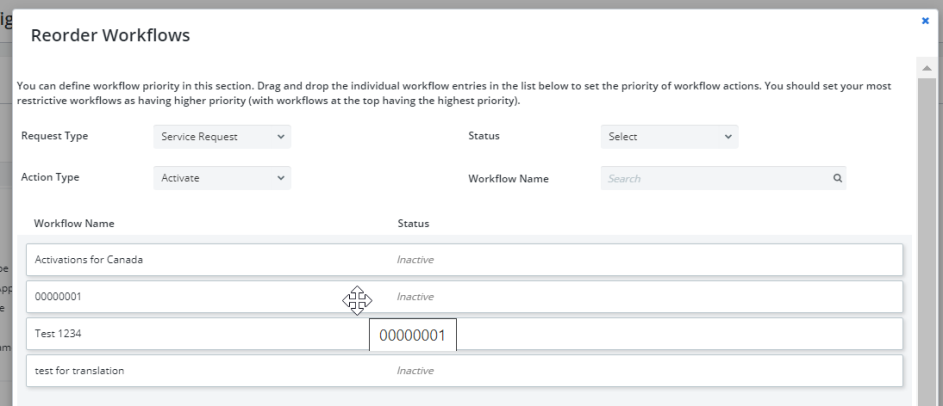
Note: Items higher in the list represent higher priorities. The most restrictive workflows should have the higher priority. The priority of workflow actions is represented through their order with the value "1" denoting the workflow as having the highest priority.
- Click Apply to save the changes. The workflows are displayed with the order values you have defined. Click Cancel to discard the changes you have made and keep the original workflow priority.
Note: When the order of the workflow priority changes, it is recorded in the History tab of the affected workflows.